NotionIntegration
Sync your Notion databases with tools like Google Sheets, monday.com, Smartsheet, or even other Notion databases. resynced.io supports two-way, background synchronization every 10 minutes. You can set filters, choose specific properties, and control the sync direction.
How to connect
- Go to the Integrations page in resynced.io.
- Click Add connection under Notion.
- Click Authorize, choose your Notion account, and follow the prompts to grant access.
You'll be asked to select the pages resynced.io can access when connecting Notion. You won't be able to change this list directly from resynced.io later.
If you need to add more pages later, you have two options:
Option 1: Reconnect
Disconnect the current connection and create a new one, selecting all the pages you want to include.
Option 2: Manage access in Notion
In Notion, open any page and click the three dots in the top-right corner. Go to Connections > Manage connections. Find resynced.io, click the three dots next to it, choose Access selected pages to add more pages, and click Update access button.
Then return to resynced.io and refresh the list of available pages.
Once authorized, your Notion account will appear as a connection in resynced.io.
Integration details
Supported column types
| Column name | Data type | Changeable | More |
|---|---|---|---|
| Title |  Text | ||
| Text |  Text | ||
| Number |  Number | ||
| Select | 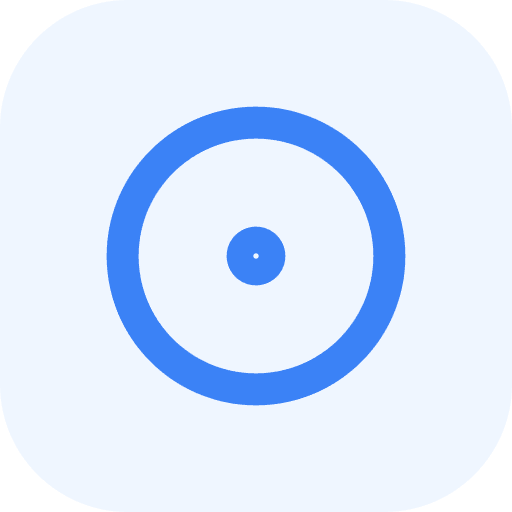 Select | ||
| Multi-select |  MultiSelect | ||
| Status | 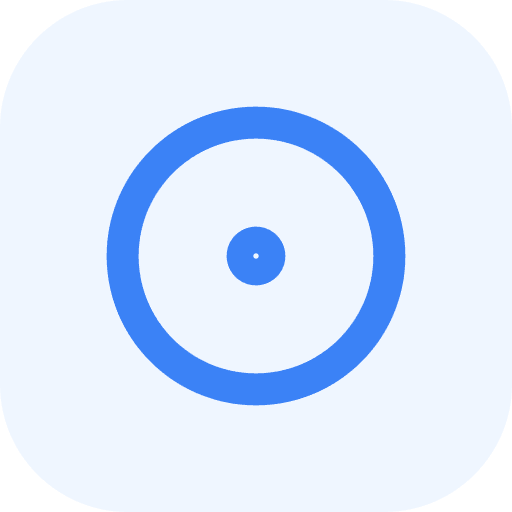 Select | ||
| Date |  Date and time | ||
| People |  Text | ||
| Checkbox | 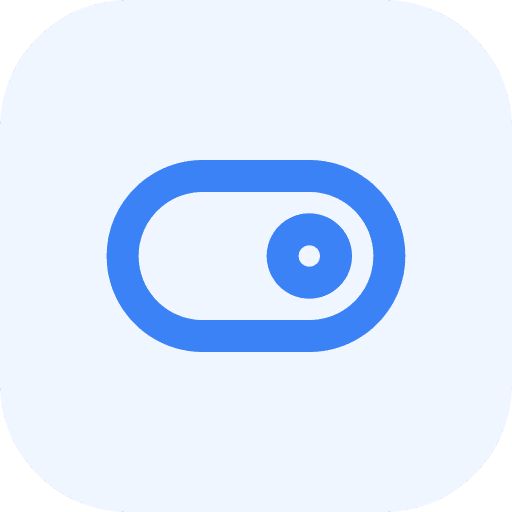 Boolean | ||
| URL |  Text | ||
 Text | |||
| Phone |  Text | ||
| Formula |  *varies | ||
| Rollup |  *varies | ||
| ID |  Text |
Sync limits
- For now, you can sync up to 3,000 items per Notion database. If a database exceeds this limit, the synchronization will not run.
- Currently, only the top-level fields of records are synchronized. Record's page content will be ignored.
Tips
Database visibility delay
When you create your first connection to Notion in resynced.io, reading a list of all available databases might take some time. If you have plenty of databases on pages that you shared and can't locate a specific database, please try again in 5-10 minutes.
Formula column & data types
Notion formula columns might produce values of different types: text, number, etc. Thus, you must specify the data type when configuring sync. Please refer to the screenshot below.

Related guides
How to synchronize Notion database and monday.com board
How to synchronize Notion database with Google Sheets
How to synchronize data between two Notion accounts
How to synchronize data between two Notion databases


